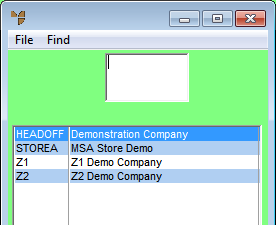
Multiple companies may exist for a single Micronet installation. If there is more than one company, you need to select the company you want to configure.
Micronet displays the Company Selection screen.
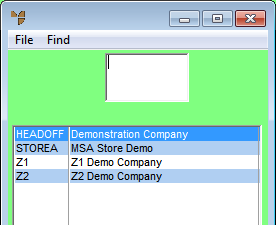
If the desired company does not appear on the list, you may need to add it.
|
|
|
Reference For more details, refer to "Edit Company - Registration". |
Micronet displays the Change Existing Company screen.
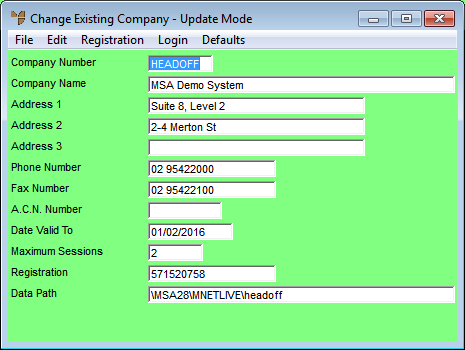
|
|
Field |
Value |
|
|
Company Number |
Micronet displays the ID of the company you selected. If you have access to more than one company, you can enter another company ID and press Enter to display that company's details. |
|
|
Company Name |
Micronet displays the company name. |
|
|
Address 1, 2, 3 |
Micronet displays up to three lines of the company's address. You can change these details. |
|
|
Phone Number |
Micronet displays the company's main phone number. You can change this if required. |
|
|
Fax Number |
Micronet displays the company's fax number. You can change this if required. |
|
|
A.C.N. Number |
Micronet displays the company's Australian Company Number as registered with the Australian Securities and Investments Commission (ASIC). You can change this if required. |
|
|
Date Valid To |
Micronet displays the date to which this company's Micronet licence is valid. |
|
|
Maximum Sessions |
Micronet displays the maximum number of people who can be using Micronet at one time. |
|
|
Registration |
Micronet displays the company's Micronet registration key. |
|
|
Data Path |
Micronet displays the path to the company's data files. |
|
|
|
Technical Tip The fields from Date Valid To are set on the Change Existing Company (Registration) screen (refer to "Edit Company - Registration"). |
Refer to "Edit Company - Registration"
Refer to "Logging in With Updated Configuration (Method 1)" and "Logging In With Updated Configuration (Method 2)".